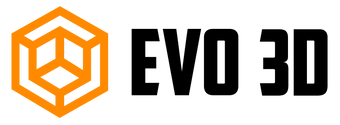If you want to use an Ultimaker printer and know quick strategies to print and get the most out of your 3D printer, you need to know the best practices for printing. Choosing the appropriate 3D printing profile while creating a print makes a huge difference. In this blog, we will cover topics like what guidelines one needs to follow and the settings to use.
Getting to Print
You will notice a few things that may happen in the beginning when you print. The fan pointed at the PTFE coupler, and the Bowden tube’s end begin to rotate for the first time. Because the goal is to keep that section cool so that heat does not migrate up the tube and cause problems.

It also aids in keeping the molten plastic area as small as possible - the rule of thumb is that the less molten plastic there is, the more control you have, resulting in high-quality prints. Your printhead will return to its original position. It will compute the next steps to complete your print based on that point.
The heated bed heats up first, and once it has reached the required temperature, the printhead begins heating - this is done to avoid the printhead heating up and then sitting idle for a few minutes.
It is critical for several reasons. First, you don't want the filament inside to carbonise and clog the nozzle. Second, if the filament has heated up, it will melt and your nozzle will eventually run empty. It can be a problem since you need a full nozzle when your print begins to acquire nozzle pressure so you can start extruding with control.
Here is How To Tune The Settings to Operate Ultimaker
1. Abort - If you start a print but later decide to terminate it, simply click 'Abort,' and your Ultimaker 2 will stop printing. The printhead and build plate will both begin to cool.
2. Speed - When you check this setting, the value it represents changes. The fans can be switched off on the first layer, but the speed increases layer by layer. Cura has an impact on when and how intensely they turn on. Everything is pretty clever. As you gain experience, you can adjust these parameters on your own.
3. Material flow - Material flow is set to 100% by default. The amount it extrudes depends on several factors, including the filament diameter. When you open a new reel or try a different brand, double-check that the diameter matches the value you entered into Cura.
4. The build-plate temperature - The build-plate, like the printhead, has two preset temperatures. It automatically heats up to 60oC for PLA and 90oC for ABS. The temperature is represented similarly to the printhead temperature. The first temperature is the actual reading, and the second is the target temperature.
5. Retraction - This is the appropriate length to retract while moving between two sections. In the previous educational article, we discussed ensuring that your Bowden tube is properly placed in the printhead. In this scenario, 4.5mm is an excellent value; but, if there is some leeway, you can enhance this value. However, increasing the value too many risks stripping your filament and allowing air into your nozzle. As a result, the extrusion is inconsistent. As a result, we suggest that you change this setting with caution.

In conclusion,
Using Ultimaker S5 is easy, in general, 3D printing is one of the best processes available in manufacturing today. 3D printers are a far easier way to produce components and models than injection moulding or CNC machining, which is why desktop technology is everywhere, from schools to offices.If you are looking for 3D printing services or want to work with any specific brand, here we are. At Evo 3D, we can suggest the best solution for all your additive manufacturing needs and help you with Ultimaker S5.